Campaign Manager - Campaigns
CampaignsCampaign View And Campaign DesignerCampaign View allows you to view, filter and sort the Campaigns you have access to. Campaign Designer allows you to edit or create new Campaigns, managing all aspects of Campaign creation and deployment, including:
To open Campaign View, click the By default, Campaign View shows Campaigns modified in the last 28 days. If you have Campaign Approval permissions, Campaign View shows all Campaigns requiring approval, with the most recent Campaigns at the top of the screen. Grid View and Tile ViewUse the icons at the top of the screen to select your preferred View:
Campaign View and Campaign Manager campaign indicatorCampaign View uses icons to distinguish between Campaigns created in Campaign Designer and those created in Campaign Manager.
The screen shot below shows two Campaigns displayed in Grid view, one created in Campaign View and the other created in Campaign Manager:
Campaign StatusCampaign View displays the current status of each Campaign using the following icons:
|
| Online & Instructor-Led Courses | Training Videos | Webinar Recordings | 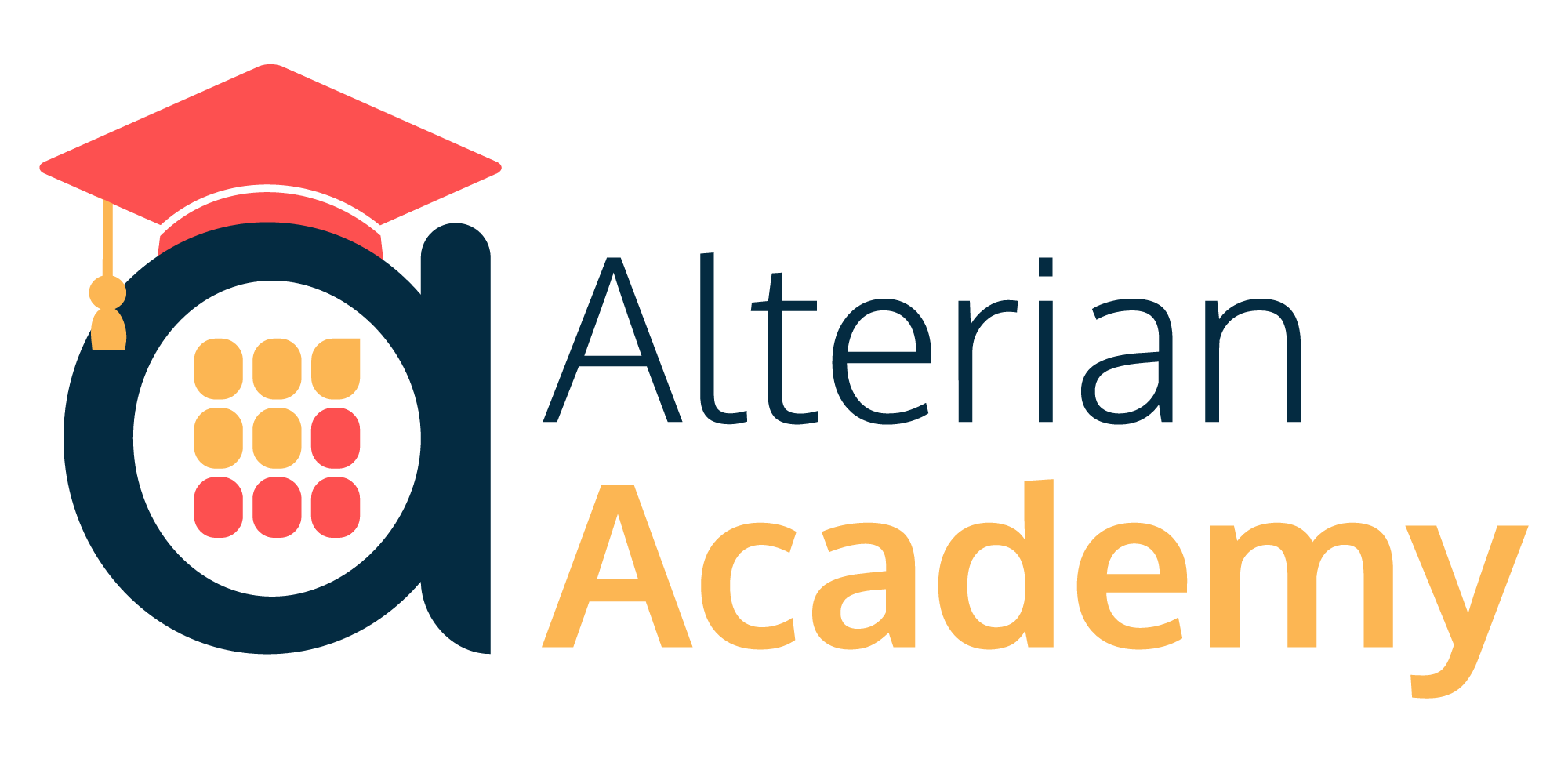
|
|
|
|
© Alterian. All Rights Reserved. | Privacy Policy | Legal Notice |   
|
 Grid View
Grid View




